!! SpeedUP Your PC !!
In This Blog You Will Read About How To SpeedUP Your System for gaming
this especially works for(low end pc or laptop)
This will even improve your system's Gaming Performance!!
in this tutorial i will give you 5 simple steps to speedup your
system for gaming
ok i think speaking a lot more it will bore
now lets start simply
i have also made a video to make this tutorial simple
Watch The Below Video
I think so the above video tutorial was enough
if not .read below tutorial!!!
Step 1:
CACHE CLEARING
- Click RUN→%Temp%→Delete all files
- Click RUN→temp→Delete all files
- Click RUN→prefetch→Delete all files
Step 2:
POWER MANAGEMENT
- go to power option in windows
- change active power plan
- change advanced power plan
- processor power management→minimum processor state(will be 5%)
- change it to 100%
- select setting according to your gpu .i will select amd settings as my gpu is amd
- amd graphics powerplay→change to maximize performance
- follow video about other changes
Step 3:
GRAPHIC CARD OPTIMIZATION
- IN plain window Rightclick→AMD RADEON ADDITIONAL SETTINGS
- Select Switchable Graphics Global Settings→Change to Maximize Performance
- Then Select Switchable Graphics Application Settings
- Click Add Application→Add you application or Game which you want to speedUP
- click apply settings and close it
- The Process is same for Nvidia Graphics Cards
Step 4:
DISABLING BACKGROUND AND AUTOSTART
APPLICATIONS
- PRESS Ctrl+Shift+Esc This will Open Task Manager
- select StartUP
- disable the application that you have installed(leave Windows Difender as it is)
- dont disable Microsoft windows applications
Step 5:
OPTIMIZING C: DRIVE
- Open My computer and Select C: drive Or Primary Drive
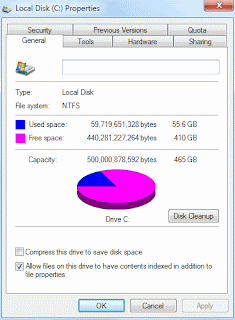
- Right Click →Properties→Tools (click optimize under optimization and defragmentation
- Select C: Drive AND Click Analyze (it will check to fragmentation )
- Note :if Fragmentation is above 20% click Optimize
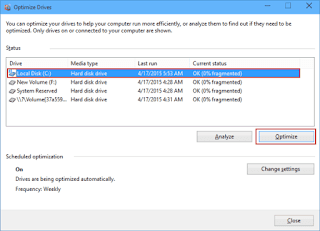
- it will optimize your drive and improves performance
Comment below for any query !..
THANKS FOR READING MY POST HERE!!!!!









No comments:
Post a Comment